HUD rental : instruction manual
Where is the Active Urban HUD and how to access and wear the hud :
Click the grey box on wall by door next to your alarm system. Look at menu dropped on your top right size on your screen.
Select from menu '• Take HUD' and your local chat say :
Click the HUD that appears before the box and accept attach to your avatar.
Accept with a YES click, and the hud will be attached and appear on your screen.
It is NOT necessary to look inside your inventory. Your HUD is NOT in inventory. It will only attached to your screen.
Look at picture provided here

Left side of the HUD :
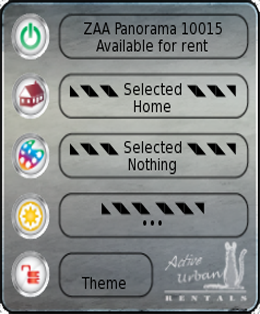
![]() Button to start and stop the HUD
Button to start and stop the HUD
![]()
![]() Button to change the edit mode. Icon 'House' to change your building textures. Icon 'Furniture' to add / remove furniture or change your furniture texture.
Button to change the edit mode. Icon 'House' to change your building textures. Icon 'Furniture' to add / remove furniture or change your furniture texture.
![]()
![]() Will show the name of the surface that is being edited. Click the surface of the building you want to change. Click around the furniture area to remove.
Will show the name of the surface that is being edited. Click the surface of the building you want to change. Click around the furniture area to remove.
![]() Name of the texture category in the HUD. Clicking on the icon to select the new category.
Name of the texture category in the HUD. Clicking on the icon to select the new category.
![]() Indicates the hud mode to change textures. This is while editing.
Indicates the hud mode to change textures. This is while editing.
Theme = Indicates you will change the entire house or furniture using already saved themes.
Surface = Indicates the entire location of the section you want to change on furniture or house (entire wall in same room, or entire floor same room).
Detail = Specific section of the surface you clicked to change.
Room = Will change one room only (room theme).
A click on the icon allows also you to load a personal theme or save it for the house currently edited or for the selected furniture.
Central part of the HUD :

Click icons directly to use textures or folders.
Right side of the HUD :

Button to access the upper folder if available.
Button to access the previous page if available.
Button to access the following page if available.
How to REMOVE all Furniture :
- a. click 2nd button and change to 'FURNITURE' edit mode
- b. click the floor or wall around the furniture
- c. You see options. Click the 'I need nothing' Red circle option
How to RELOCATE furniture around the house :
- a. click 2nd button and change to 'FURNITURE' edit mode
- b. click the floor or wall around the area you want to have the furniture (upper/lower walls) **Locations are limited**
- c. You see options. Click the item of your choice
Advanced mode
Save the theme of your home or furniture :
For house or skybox :
- a. Be sure you 2nd button (house icon) is in 'HOME' mode. Next, click your house/building anywhere (wall, floor, ect).
- b. Click '• Save' on 5th button (padlock icon). It will tell you to copy the following lines.
- c. Then copy all the lines that appear in your local chat to a notecard that you have created from your inventory. Then save your notecard with all the information.
Example below a backup :
HuD Rentals - v3.04: Copy the following line to backup the house texture : Wall_1_A:2298, Wall_1_B:2298, Wall_1_C:2298, Wall_1_D:2298, Wall_1_E:2298, Wall_1_F:2298, Floor_1:8735, Stairs_1:7245, Blockhouse_1:3490, Ceiling_1_A:2229, Ceiling_1_B:2229, Ceiling_1_C:2229, Rail_1:7247, Floor_2_A:10807, Floor_2_B:692, Wall_2_A:9598, Wall_2_B:9620, Wall_2_C:8448, Wall_2_D:8448, Wall_2_E:8448, Wall_2_F:11296, Wall_2_G:11296, Wall_2_H:11345, Wall_2_I:11345, Ceiling_2_A:1964, Ceiling_2_B:1964, Frame_1:7245, Terrace_1_B:2684, Terrace_1_A:2919, Outdoor_1:3241, Windows_1_C:4646, WindowsOut_1_C:4605, Windows_1_B:4644, WindowsOut_1_B:4604, Windows_1_A:4643, WindowsOut_1_A:4603, Roof_1:3563, Scenery_1:8518, WindowsOut_1_D:4604, Windows_1_D:4644, Entrance_1:4428, Glass_1:10562
For furniture :
- a. Be sure you 2nd button (furniture icon) is in 'FURNITURE' mode. Next, click your furniture anywhere (cushion, plank, ect).
- b. Click '• Save' on 5th button (padlock icon) It will tell you to copy the following lines.
- c. Then copy all the lines that appear in your local chat to a notecard that you have created from your inventory. Then save your notecard with all the information.
Example below a backup :
HuD Rentals - v3.04: Copy the following line to backup the furniture texture : Wardrobe_1_A:3656,Wardrobe_1_B:3656, Wardrobe_1_C:3656, Handler_1:3941, Mirror_1:5593, Frame_1:7245, Clothing_5:16638, Clothing_4:15626, Clothing_3:5096, Clothing_1:16772, Clothing_2:7547, Rug_1:5689, Holders_1:3698, Cushion_1_E:9438, Cushion_1_D:9442, Cushion_1_C:9443, Cushion_1_B:9440, Cushion_1_A:9444, Stool_1:9440, Stool_2:3656, Door_1_D:10716, Door_1_C:10716, Door_1_B:10716, Door_2_A:10716, Door_2_B:10716, Door_3_A:10716, Door_3_B:10716, Door_1_A:10716, T2_2_E:9444, T2_2_D:9444, T2_2_C:9440, T2_2_B:9438, T2_2_A:9443, T2_1_C:5089, T2_1_B:5104, T2_1_A:4818, T1_2_E:9444, T1_2_D:9444, T1_2_C:9440, T1_2_B:9438, T1_2_A:9443, T1_1_C:5089, T1_1_B:5104, T1_1_A:4818, Box_3_B:15909, Box_3_A:15899, Box_2:15896, Box_1:15869, Tissue_1:15897, Lamp_Tissue_A:9444, Lamp_Base_A:9653, Lamp_Tissue_B:9444, Lamp_Base_B:9653
Import the theme of your home or furniture :
For house or skybox :
- a. Be sure you 2nd button (house icon) is in 'HOME' mode. Next, click your house/building anywhere (wall, floor, ect).
- b. Click '• Load' on 5th button (padlock icon). It will ask you: HuD Rentals - Paste your backup in chat...
- c. Then copy all the information you saved on your notecard and paste it to the local chat, if you have multiple lines for a house or skybox, load each line separately. IMPORTANT : If your backup line starts with 'HuD Rentals: Copy the Following line to backup the house texture', this does not have be copied for a correct import.
VERY IMPORTANT : The length of your backup will depend on the house/skybox you have rented. Your backup will show groups of information divided by this phrase : 'Hud Rentals - v.000'. This means you have to load each group of lines. Continue clicking 'LOAD' until you have pasted all groups of information. Do not copy the part that says 'Hud Rentals - v.000' (the above line divides the group of lines that you must copy after clicking 'load').
Example below a backup paste in local chat:
Wall_1_A:2298, Wall_1_B:2298, Wall_1_C:2298, Wall_1_D:2298, Wall_1_E:2298, Wall_1_F:2298, Floor_1:8735, Stairs_1:7245, Blockhouse_1:3490, Ceiling_1_A:2229, Ceiling_1_B:2229, Ceiling_1_C:2229, Rail_1:7247, Floor_2_A:10807, Floor_2_B:692, Wall_2_A:9598, Wall_2_B:9620, Wall_2_C:8448, Wall_2_D:8448, Wall_2_E:8448, Wall_2_F:11296, Wall_2_G:11296, Wall_2_H:11345, Wall_2_I:11345, Ceiling_2_A:1964, Ceiling_2_B:1964, Frame_1:7245, Terrace_1_B:2684, Terrace_1_A:2919, Outdoor_1:3241, Windows_1_C:4646, WindowsOut_1_C:4605, Windows_1_B:4644, WindowsOut_1_B:4604, Windows_1_A:4643, WindowsOut_1_A:4603, Roof_1:3563, Scenery_1:8518, WindowsOut_1_D:4604, Windows_1_D:4644, Entrance_1:4428, Glass_1:10562
For Furniture :
- a. Be sure you 2nd button (furniture icon) is in 'FURNITURE' mode. Next, click your furniture anywhere (cushion, plank, ect).
- b. Click '• Load' on 5th button (padlock icon). It will ask you: HuD Rentals - Paste your backup in chat...
- c. Then copy all the information you saved on your notecard and paste it to the local chat, if you have multiple lines for a furniture, load each line separately. IMPORTANT : If your backup line starts with 'HuD Rentals: Copy the Following line to backup the house texture', this does not have be copied for a correct import.
VERY IMPORTANT : The length of your backup will depend on the house/skybox you have rented. Your backup will show groups of information divided by this phrase : 'Hud Rentals - v.000'. This means you have to load each group of lines. Continue clicking 'LOAD' until you have pasted all groups of information. Do not copy the part that says 'Hud Rentals - v.000' (the above line divides the group of lines that you must copy after clicking 'load').
Example below a backup paste in local chat:
Wardrobe_1_A:3656,Wardrobe_1_B:3656, Wardrobe_1_C:3656, Handler_1:3941, Mirror_1:5593, Frame_1:7245, Clothing_5:16638, Clothing_4:15626, Clothing_3:5096, Clothing_1:16772, Clothing_2:7547, Rug_1:5689, Holders_1:3698, Cushion_1_E:9438, Cushion_1_D:9442, Cushion_1_C:9443, Cushion_1_B:9440, Cushion_1_A:9444, Stool_1:9440, Stool_2:3656, Door_1_D:10716, Door_1_C:10716, Door_1_B:10716, Door_2_A:10716, Door_2_B:10716, Door_3_A:10716, Door_3_B:10716, Door_1_A:10716, T2_2_E:9444, T2_2_D:9444, T2_2_C:9440, T2_2_B:9438, T2_2_A:9443, T2_1_C:5089, T2_1_B:5104, T2_1_A:4818, T1_2_E:9444, T1_2_D:9444, T1_2_C:9440, T1_2_B:9438, T1_2_A:9443, T1_1_C:5089, T1_1_B:5104, T1_1_A:4818, Box_3_B:15909, Box_3_A:15899, Box_2:15896, Box_1:15869, Tissue_1:15897, Lamp_Tissue_A:9444





